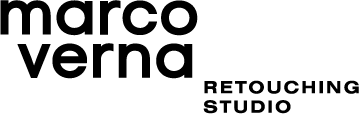Why do we need to do this?
The zoom tool in Photoshop is usually used to focus on small details or to look at an image in its entirety. Unfortunately, these options are not useful or accurate if we want to view the exact physical dimensions of an image before printing. This is where the Print Size view in Photoshop comes to our aid.
It may seem trivial, but being able to see an image in its actual print dimensions (1:1 scale) is really beneficial for two reasons
It gives a better understanding of how the image will be perceived. Our monitor will become a window that faithfully represent our prints size-wise.
It allows us to see and review the effects of Sharpening and Grain at the right distance, since their effects are directly related to image size.
How can we do it?
1 - Tell Photoshop the resolution of your screen.
First of all, we need to let Photoshop know how many pixels the monitor can display in one linear inch (PPI), this way, it will be able to calculate the exact zoom level to use. You have to do this process just once.
Go to Edit > Preferences > Units and Rulers
If you don’t know the resolution of your screen, you have two options:
You can find this information on the internet by searching Google for the model of your monitor followed by the word “PPI,” e.g., “Eizo CS2730 PPI.”
You can calculate the resolution yourself. Just measure the width of your screen (e.g. 23.5 inches). Look at the native pixel dimension of your screen and write down the number of pixels on the horizontal axis (e.g. 2560 pixels). The final step is doing the math, dIvide the 2560 pixels/23.5 inches = 109 pixels/inches (PPI).
2. Assign a print dimension to your file.
Now that you have entered the correct resolution of your monitor into Photoshop, you need to assign specific print dimensions to your image. For instance, 20x30cm.
Go to Image > Image Size
And that’s all! Anytime you want to view that image in its actual print size, just go to View > Print Size, and Photoshop will automatically adjust the zoom level. (From now on, 1 cm on your screen will correspond to 1 cm on paper).